How To Clean A Mouse
 Technorati Tags : mouse, microsoft, smooth cursor movements, intellipoint software
Technorati Tags : mouse, microsoft, smooth cursor movements, intellipoint softwareGot this from a friend of mine. Have a go. It works!

An illustrated guide about cleaning a slow and sluggish mouse in 2 seconds with just a piece of white paper.
If you are using an external laser or optical mouse with your laptop or desktop computer, you probably know the problems that surface after using the mouse for couple of weeks - the mouse feels sticky or is hard to move especially when you are using it without the mouse pad, the pointer on the screen may not move smoothly with the mouse or jump.
Most of these mouse problem are because of the dust that sticks to the bottom of the mouse surface at points that are in constant touch with the table or the mouse pad - see the red arrows in the above picture - the white circles are actually made from accumulated dust that is disrupting the smooth movements of the mouse.
To solve this problem, hold the mouse over a piece of white paper and gently (but firmly) drag the mouse from the top edge of the paper to the bottom as shown in the picture below.
You will see a trail of grease like substance on the paper - you can also repeat the process sideways - just move the mouse on paper from left to right. You will enjoy using mouse once again as all the wax is transferred from the bottom of the mouse to the paper.
It is advisable that you also clean the grease or wax sticking to your mouse pad or table surface (when not using a pad) at lease once a week. Dip a piece of cloth in mild soap water solution and gently rub - wipe with a clean dry cloth or tissue paper.
The trick is illustrated using Microsoft Wireless Laser Mouse 8000 with Intellipoint software but should work just perfect with any mouse including those for the Mac.
Signing off at 11.55 p.m.
Labels: clean, Intellipoint software, Microsoft Wireless Laser Mouse 8000

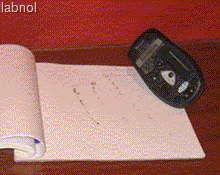








![[Most Recent Quotes from www.kitco.com]](http://www.kitconet.com/charts/metals/gold/t24_au_en_usoz_2.gif)

0 Comments:
Post a Comment
Note: Only a member of this blog may post a comment.
<< Home